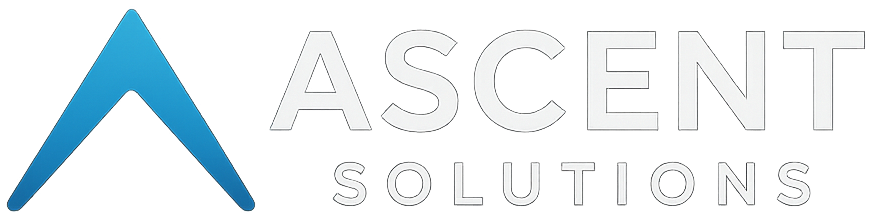Protecting Your Microsoft 365 Identity: Why It Matters and How to Do It
In today’s cloud-driven workplace, users juggle dozens of apps and services – and many companies have embraced Single Sign-On (SSO) to simplify access. The upside is convenience: one set of credentials unlocks everything from email to CRM. The downside? A hacker who steals that one password can “get EVERYTHING”. In fact, stolen credentials have shown up in about one-third of breaches. All it takes is one compromised Microsoft 365 (M365) account for an attacker to “waltz into your business… and cause havoc” by accessing emails, files, and other connected apps. Your online work identity truly is becoming as important as your personal social media presence – and protecting it is now mission-critical for both organizations and individuals.
So what can businesses and users do? This post breaks down key strategies (in plain English) to defend your M365 identity. We’ll cover why focusing on identity security is vital for general business leaders and end users alike, and highlight best practices – from Multi-Factor Authentication (MFA) to Conditional Access policies and the new frontier of Identity Threat Detection & Response (ITDR). The goal is educational: by the end, you’ll know why these measures matter and how they work together to keep your account safe.
The New Challenge: One Identity, Many Doors
Think of your M365 login as a master key. With SSO, that single key opens many doors: email, documents, messaging, third-party business apps, you name it. This is incredibly convenient – until the key falls into the wrong hands. If an attacker compromises your central account, they suddenly have access to everything your credentials unlock. This “one key, many doors” scenario is why protecting that identity is so important. It’s not just your email at risk; it’s your company’s data, finances, and reputation on the line.
On the flip side, leveraging a central identity (like Azure AD for M365) can actually enhance security if done right. Why? Because you can enforce strong protections consistently across all those connected apps. As one IT professional noted, out of all the SaaS apps out there, “only M365 has ALL of [the robust security features] and more. With a flick of a switch, [connected apps] get all the same benefits”. In other words, by integrating services with M365’s identity platform, you can uniformly apply advanced security (like MFA, logging, device checks, etc.) to many applications at once. And if a breach does happen, disabling one account instantly cuts off access to all linked apps – much faster than scrambling to shut access on dozens of individual services. This centralized control is a major advantage of SSO, as long as you fortify that central account.
The big takeaway for business leaders is that identity is the new perimeter in cybersecurity. In the past we built castle walls (firewalls, network DMZs) around our systems. Now, with cloud services and remote work, the “perimeter” is often each user’s login. Protect that, and you protect the kingdom. Let’s look at how.
MFA: Your First Line of Defense for Accounts
The single most effective step to secure any account is to enable Multi-Factor Authentication (MFA). MFA means you don’t rely on just a password; you add a second verification (like an app prompt or code, a physical key, or fingerprint). It’s like requiring a second key or ID check along with your password. Why bother? Because passwords alone are notoriously weak – they can be guessed, stolen, or phished. With MFA, even if an attacker steals your password, they can’t get in without that second factor.
MFA is extremely effective. Microsoft’s own data shows that enabling MFA can block over 99.9% of account compromise attacks. Think about that: the vast majority of malicious login attempts (bots trying stolen passwords, etc.) are thwarted just by turning on MFA. One Reddit user put it in perspective with an analogy: “MFA is putting a deadbolt on the front door. Is it a guarantee you’ll never be broken into? No, but it's going to deter 95% of people who try the knob”. In other words, most attackers are opportunistic – if they hit an MFA roadblock, they move on to easier targets.
For general users, MFA usually comes in the form of a smartphone app (like Microsoft Authenticator) sending an approval request or code. It can also be a text message code or a hardware security key you plug in. Businesses should encourage (or better yet, require) all users to set up MFA on their M365 accounts. Modern tools have made MFA user-friendly – you tap “Approve” on your phone, for example, which takes only seconds. It’s a minor extra step that hugely boosts security.
Are there more advanced options? Yes. Not all MFA methods are equal. SMS text codes, while better than nothing, can be vulnerable to SIM-swap attacks. App notifications with number matching, or using phish-resistant MFA methods like FIDO2 security keys or biometrics, are even stronger. An IT expert on Reddit advises: “If you want to be fully protected, look into phishing-resistant MFA” (such as having users authenticate with a fingerprint or physical key, which hackers online can’t phish as easily). The good news is M365 supports these methods – including totally passwordless login with the Authenticator app or Windows Hello.
Lastly, educate your users about MFA fatigue. Hackers have a tactic where they bombard a user with fake login prompts hoping the annoyed user will eventually hit “Approve” out of confusion – this is called an MFA fatigue attack. Make sure your employees know: if you get an unexpected MFA prompt on your phone, don’t approve it! That could mean someone has your password. Instead, deny the request and report it to IT. With a bit of user awareness and the power of MFA, you eliminate the easy attacks.
Conditional Access: Contextual Guardrails for Login
Enabling MFA is step one; Conditional Access is step two for layering security on your M365 identity. Conditional Access (CA) policies are like intelligent guardrails that decide when and how a login is allowed. Rather than a simple yes/no, CA looks at context: Who is logging in? From what device or location? To which application? Is the device compliant with company security standards? Then it applies rules you define to allow or block access or require extra steps.
For example, you can set a policy that requires MFA for everyone, all the time – no matter where they log in from – to eliminate any “weak links”. (It’s wise to not exempt internal network logins, because breaches can happen from the inside too. Adopting a Zero Trust mindset means always verifying identity, even on the office network.) You can block login attempts from outside countries your organization never does business in, or flag them for additional verification. You can require that only company-issued, managed devices can access certain sensitive data. One sysadmin on Reddit shared that they require a compliant (secure, managed) device for any Office 365 access, and “this stops 99% of compromise” as long as devices themselves stay secure. It makes sense – a stolen password alone wouldn’t let an attacker in if they also need a registered company laptop that they don’t have.
Another crucial conditional access policy is blocking legacy authentication (older methods like basic IMAP/POP email protocols that don’t support MFA). Attackers often try to exploit these outdated protocols to bypass MFA. Setting a rule to “block legacy auth” is considered a best practice. In fact, Microsoft’s Security Defaults (a pre-packaged set of rules you can turn on) will automatically disable legacy auth and enforce MFA for admins, because these steps drastically cut risk.
Think of Conditional Access rules as the bouncers at the door to your account. They can check IDs (MFA), scan for risky behavior, and keep out known bad actors. Some common CA policies businesses implement include:
Require MFA for all users (with exceptions only for a “break glass” emergency admin account).
Block legacy authentication protocols that don’t use MFA.
Restrict high-privilege roles (admins) to even stricter requirements – e.g. must use a hardware token, or can only log in from a compliant device.
Geo-blocking or location-based policies – e.g. if your team works only in certain countries, flag or block login attempts from elsewhere.
Device compliance policies – require up-to-date antivirus, disk encryption, or other device health checks via Microsoft Intune before allowing access to sensitive apps.
For business leaders, implementing these policies might sound technical, but Microsoft has made them relatively straightforward with templates and guidance. The payoff is huge: you’re drastically reducing the window of opportunity for attackers. Even if they somehow steal credentials, they’ll hit a wall if they’re coming from a new location, an unknown device, or an old protocol. And from an operations perspective, SSO + Conditional Access also means it’s easier to off-board an employee: disable their one Azure AD account and boom, they’re locked out of everything at once. (Just be sure to have a contingency for break-glass admin access so you don’t lock yourself out with overzealous rules!)
ITDR: A Watchtower for Suspicious Activity
Despite our best preventive measures, we must prepare for the possibility that attackers find a way in. This is where Identity Threat Detection and Response (ITDR) comes into play. If MFA and Conditional Access are your locked doors and security cameras, ITDR is the 24/7 security guard watching the feeds and ready to react. In fact, one expert describes ITDR as “a watchtower constantly scanning for unauthorized access, misuse of credentials, and any sneaky behavior that could put your business at risk”. It doesn’t just watch – it identifies threats in real time and can take swift action to neutralize them.
Concretely, ITDR solutions monitor your identity systems (like Azure AD logs) for red flags: unusual login patterns, failed login floods, odd changes to accounts, privilege escalations, etc. Microsoft 365 has some built-in capabilities here (for example, the Azure AD Identity Protection feature in Premium P2 can detect “risky sign-ins” and compromised user risk levels, and Conditional Access can then automatically prompt for a password reset or block access in response). Even without P2, you can set up alerting for things like multiple failed logins or impossible travel logins. Impossible travel means detecting if one user account logged in from New York and then 30 minutes later from Tokyo – physically impossible, hence likely an incident. These are exactly the kinds of events you want your system to catch. One Reddit user recommends monitoring for “things like impossible travel, anomalous user behavior, unusual mailbox forwarding rules, and unknown app registrations”, ideally feeding these signals into a SIEM or alert system for investigation. This is a prime example of ITDR in action: constantly watching for indicators that an account might be compromised or misused.
If an identity threat is detected, response is critical. ITDR might automatically kill sessions or force an account sign-out (so a hacker who tripped an alarm gets booted), require immediate MFA re-authentication, or even disable the account and alert admins. For instance, some advanced tools will see if a user’s access token is being used in two places at once (a sign of token theft) and will invalidate that token instantly. The goal is to limit the damage window – even if someone got in, they can be caught and kicked out quickly, ideally before any serious damage is done.
For business leaders, investing in ITDR capabilities (whether via Microsoft’s built-in tools or third-party services) is like hiring a smart security guard for your cloud identity. It adds a layer of confidence that even if all other defenses are bypassed, you have detection and response ready to go. And for IT teams, it provides centralized visibility: a dashboard of identity risks and the means to respond fast. As attackers increasingly target user credentials, ITDR has become a “must-have in any solid cybersecurity game plan” because it ensures that even a sneaky breach doesn’t go unnoticed.
Build a Human Firewall: User Education and Leadership Support
Technology alone isn’t a silver bullet. The people using the accounts need to be aware and vigilant. Educating end users and getting buy-in from leadership are key to a successful identity protection strategy.
Firstly, users: Non-IT employees don’t need all the nitty-gritty details, but they should understand the importance of protecting their work accounts and how to do their part. Emphasize simple but powerful practices: use unique, strong passwords for work (better yet, use a password manager generated password and never reuse it elsewhere). Treat suspicious emails or login prompts with caution – phishing is a primary way bad actors steal credentials, so always think twice before entering your password or approving an MFA request that you didn’t expect. When in doubt, call IT! It’s far better to pause and verify than to unwittingly hand over your credentials. Encourage users to report anything odd (like an MFA prompt at 2 AM or files disappearing) immediately. This culture of security awareness can stop an attack early or prevent one entirely.
Now, leadership: General business leaders might worry that all these security hoops will inconvenience users or slow down work. It’s on IT and security teams to communicate the why behind measures like MFA or conditional access. Frame it in terms of business risk: one breached account could lead to a costly data breach or wire fraud incident via business email compromise – and these incidents can far outweigh a few seconds of MFA inconvenience. In many high-profile breaches, the root cause was simply a stolen or weak password. The ROI on identity security is extremely high given how many attacks it prevents. As one sysadmin bluntly told management, “if you want a secure environment, you are going to have to spend some money – no more excuses”. This might mean investing in better tools (like upgrading to a premium Azure AD tier for advanced security features, or purchasing FIDO2 keys for employees), and investing time in user training. It’s money and effort well spent when you consider that credential theft is the gateway for hackers in so many incidents.
Leadership should also set the example. C-level executives and managers should follow the same MFA and security policies (in fact, since they often have high access, they should possibly have stricter controls!). When everyone from the CEO down to the newest intern takes identity security seriously, it sends a message that protecting our accounts is part of the company culture.
Finally, ensure there are clear policies and support. Make it easy for users to enroll in MFA (provide how-to guides or support sessions). Have an onboarding checklist that includes security setup, and an offboarding procedure that cleanly removes access. Regularly communicate any new threats (e.g. “There’s a phishing scam going around targeting Office 365 users – be on alert for X”). By keeping the conversation alive, security stays top-of-mind rather than “set and forget.”
Conclusion: Prioritize the Identity, Protect the Business
Your Microsoft 365 identity is the key to your professional world. For attackers, it’s a very tempting key to steal. The rise of SSO means that one identity can unlock a trove of applications and data – which is precisely why both companies and users must focus on guarding it. The good news is we have the tools and techniques to do so: MFA to add a robust lock, Conditional Access policies to set smart boundaries, and ITDR watchtowers to catch intruders in the act. These layered defenses, coupled with informed and vigilant users, create a strong shield around your online work identity.
In cybersecurity today, protecting identities is often the highest ROI move. It’s been said that “identity is the new perimeter” – when you secure the identity, you’ve secured the entry point most attackers are gunning for. So take stock of your current identity protections. If any of the basics are missing (MFA, we’re looking at you!), enable them as soon as possible. If you have the basics down, consider the next steps – conditional access fine-tuning, better authentication methods, and monitoring improvements. Every notch you tighten reduces the chances of that nightmare scenario where a single compromised account snowballs into a major incident.
For both business leaders and end users, the message is: be proactive, not complacent. Just as you wouldn’t use a flimsy lock on your house, don’t rely on a lone password to safeguard your digital domain. Microsoft 365 provides powerful security capabilities – use them to their fullest. By treating your work identity with the importance it deserves and making identity protection a priority, you’ll dramatically lower risk and sleep easier at night. In the end, protecting the M365 identity protects the entire business. And that’s well worth the effort. Stay safe out there!